Hiyo I recently got a little inspired to compile a (not very good) guide with everything you need to get started. Hopefully, by showing you the process of how I went about setting up my blog, it will help new translators who choose to use blogger to host their work.
{tocify} $title={Table of Contents}
After that, you can refresh to see if the number of views is updated. This is usually easy to tell at the start since you're the only one looking at your blog lollol
4. Now that your blog is on google search console, you can upload your sitemap
for better indexing of your site. Apparently, Google now automatically
creates a sitemap for your Blogger blog, so you just have to key in

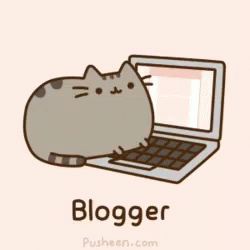
So of course, before you get started on anything, you have to ask yourself
which platform is better for you. Most sites with posts comparing the
various platforms usually end up with Wordpress coming up on top,
specifically Wordpress.org. However, with Wordpress.org, you have to pay for
hosting plan and domain and for most solo translators, when we're just
starting out with this new hobby of ours—with many of us being
students—we're often less inclined to invest too much into it. So, if you're
like me anything that costs money is immediately off the list.
I mentioned in one of my earlier posts that I choose blogger because it is,
truly, completely free. The one thing I dislike most is having unwanted ads
disrupting my view. Wordpress.com for example has 'word ads' littered all
over the free blogs hosted on them and also that annoying "create your
website with wordpress.com" banner that you just can't get rid of. Ugh. Most
of the time those articles comparing the different platforms try to scare us
with the fact that our blog, unfortunately, does belong to us, but to
Google, so if Google chooses to shut down this service one day, we would
lose all our data. Another point many articles bring up is how simple
blogger is, but I see that as more of a double-edged sword. Simplicity has
its benefits. With how simple blogger is, you can easily edit the code of
your template to change it to suit your needs. And we don't even need to
know how to code because of how accessible help is these days; there are so
many tutorials, you'd surely be able to find one for virtually every one of
your wants and needs.
Ok. I've talked too much. Let's get into it now!
Stop Tracking Own Views(1)
The number 1 you have to do when you start your blog is to go to your page
and "turn off" tracking of own views.
On your blogger dashboard, there is a stats sections for you to have an idea
of how your blog is doing and I think it's safe to assume that most, if not
all, would like those numbers to be as accurate as possible. You could try
using blogger's own option to turn off tracking own pageviews but it usually
does not work. I know because I've tried too many times and was confused for
so long…
Manage Tracking Own Pageviews With Blogger
Anyways, here's the first example:
After that, you can refresh to see if the number of views is updated. This is usually easy to tell at the start since you're the only one looking at your blog lollol
Using a Cookie To Stop Tracking
Now for the next method. First, you copy the code below by double-clicking:
function createCookie(name,value,days) {
if (days) {
var date = new Date();
date.setTime(date.getTime()+(days*24*60*60*1000));
var expires = "; expires="+date.toGMTString();
}
else var expires = "";
document.cookie = name+"="+value+expires+"; path=/";
}
createCookie("_ns", "2", 999);
Now that you've copied the code, go to the homepage of your blog and
right-click on an empty space and select inspect.

|

|
Click on the console tab as highlighted then paste the code and enter. This
example is for Google chrome but you can follow the same steps and it should
work for most browsers.
Setting up Google Search Console and Google Analytics
I can't really remember this part because it's been a long time since I did
it, but I'll try my best! Anyways, you have to set up your google search
console because if you don't, even if you check on "visible to search engines"
in your settings, you'll probably yield zero results when you search your blog
on google. For the sake of this guide, I created another blog so that it's
easier to show you guys.
Google Search Console
1. First you search for google search console and click on it. Alternatively,
you can go to settings on your blogger dashboard and find a link to it under
the section "crawlers and indexing". It will then bring you to the page as
seen below.
2. When you click on start now, it will prompt you to sign in to your google
account. Remember to sign in with the account that you created your blogspot
blog on. Now, you'll see two options, domain and URL prefix.
3. Paste the link to your homepage in domain without the https//: and
continue. So for example, instead
of https://basicbloggerguide.blogspot.com/, I should put
www.basicbloggerguide.blogspot.com Since blogger is under google, the
verification is quick.
http://blogname.blogspot.com/sitemap.xml
replacing blogname with your
own blog(2). Alternatively, the method I used back then was to use
a
sitemap generator(3). Both work as you can see.
Google Analytics(4)
Now, moving on to google analytics which helps you to track your traffic
beyond the basic stats provided on your blogger dashboard.
1. Similar to google search console, you search google analytics and click on
the link.
2. Then you click on start measuring and it will bring you through step by
step of setting up.
3. I found a guide for setting up google analytics that is more detailed than
anything I can come up with so click on the link
here. I'd recommend for you to just set up Google Analytics 4 as I think google
is stopping the use of Universal Analytics.
Customising Your Blogger
To be honest, I think that at the start, it might be better to start off
with basic templates provided by blogger, such as Contempo. I started out
with Contempo and it served me pretty well for quite some time. Now the
reason why I say that you should start with the templates provided by
blogger is that at some point in using blogger, you'd start to feel its
limitations and begin wishing for more. That's probably when you start
searching up tutorials and more often than not, it would involve you diving
into the alien world of html, CSS, and javascript. In one tutorial, the
author even recommended for bloggers to write their posts in html to
minimise the toggling between html view and compose view and worrying about
the risk of things going out of place when opening in compose view.
Usually, custom blogger templates will have many new codes that as new users
we would find to hard navigate through. Sometimes, the codes you use from
the tutorials may even "fight" with the codes in your custom template. I'm
still struggling with that, as someone who knows close to nothing about
codes and stuff. That's why I suggest starting with basic blogger as
practice and when you feel that you're more comfortable, you can move
on.
Deciding What Features You Want To Include in Your Blog Posts
These features can be as simple as formatting codes like adding horizontal
lines to your posts, to adding functionalities like a drop-down menu. But as
a start, I only fiddled with simple html codes in the html view of blogger
posts/pages. Here's a list of the ones I often use:
Horizontal Line(5)
You can already see this being used at the top and bottom of my post XD My
personal favourite is the most basic one
<hr align="center" width="90%" />
But there are many other different ways you can edit the horizontal line
to match your blog design. You can refer to
this post
for more ideas.
Adding Gifs(6)
Another way to zhuzh up your posts is through the use of gifs. The
simple way to do that is to insert the code below when in html view.
<img src="Gif_link" alt="my_gif" />
Then you replace the
Gif_link with any gif link
which you get by right-clicking on the gif you want to use and selecting,
"copy image address". Here are some examples:

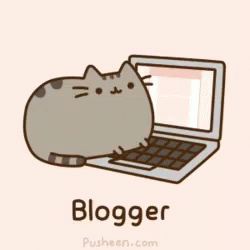
Adding Footnotes(7)
Most translators have their own way of putting in
information/explanations. Some may choose to do it directly within the
content itself so readers don't have to scroll down, while others may
choose to consolidate all the information in one place, commonly as
footnotes. To ensure that readers do not lose their progress as they
toggle between the chapter itself and the explanation in the footer. You
can insert code-linked footnotes! For examples, you can check out my
translations, most have them have footnotes.
1. Open html view and insert the code below at the location you want.
<a href="#1" name="top1"><sup>[1]</sup></a>
Example: Hello this is a footnote example[1].
2. Next you paste the following code at the bottom of your post and
replace the word "FOOTNOTE" with your content
<a name="1"><b>1. </b></a>FOOTNOTE<a href="#top1"><sup>↩</sup></a><br />
1. I am the explanation for the footnote.↩
3. If you want to have multiple footnotes, you simply have to repeat steps
1&2 and change the numbers respectively. So:
- <a href="#2" name="top2"><sup>[2]</sup></a> will match with <a name="2"><b>2. </b></a>FOOTNOTE<a href="#top2"><sup>↩</sup></a><br />
- <a href="#3" name="top3"><sup>[3]</sup></a> will match with <a name="3"><b>3. </b></a>FOOTNOTE<a href="#top3"><sup>↩</sup></a><br />
- and so on and so forth.
Adding a Spoiler Button(8)
All you need to get a spoiler button is to copy this code by double-clicking and pasting it in your post when
in html view.
<div><input value="Show" onclick="if(this.parentNode.getElementsByTagName('div')[0].style.display != ''){this.parentNode.getElementsByTagName('div')[0].style.display = '';this.value = 'Hide Content';}else{this.parentNode.getElementsByTagName('div')[0].style.display = 'none'; this.value = 'Show Content';}" type="button" /><div style="display: none;">HIDE CONTENT GOES HERE</div></div>
After that, you just paste your content in the HIDE CONTENT GOES HERE section and you'll get this:
Small Word of Advice
When opening html view in posts/pages for the first time, the html may
appear as one big chunk which can make it quite hard to see. So when that
happens, you simply have to click on the icon that I've drawn out for you
in the blue box.
To End Off Part One
As this post getting a little too heavy and is starting to make my
computer laggy, I'll be making a part two which will include other
information, such as making a "Contact Me" page and how to download and
use free custom blogger templates.
Click here for part 2 (it'll be updated soon maybe)
Reference list:
- Kamat D. Fix Blogger Tracking Your Pageviews [Internet]. Stramaxon.com. 2016. Available from: https://www.stramaxon.com/2016/04/stop-tracking-own-pageviews-blogger.html
- Malone E. How to create a sitemap on Blogger and submit it to Google and Bing [Internet]. XOmisse. 2013. Available from: https://xomisse.com/blog/create-and-submit-a-sitemap-on-blogger/
- Create XML Sitemap for Blogger - Create XML & HTML Sitemaps. Free Sitemap Generator [Internet]. Mysitemapgenerator.com. 2009. Available from: https://www.mysitemapgenerator.com/sitemaps/platforms.str.blogger
- Das S. How to Setup Google Analytics for Blogger & Wordpress? [Internet]. Somenplus.blogspot.com. 2022. Available from: https://somenplus.blogspot.com/2022/02/google-analytics-guide-2022-setting-up.html
- M. S. How to Add a Horizontal Line (Rule) to Blogger Blogspot Post [Internet]. Webdesignexperiments.blogspot.com. 2012. Available from: https://webdesignexperiments.blogspot.com/2012/05/how-to-add-horizontal-line-rule-to.html
- Interlligence S. How To Add Gif Images / Animations To Post On Blogger [Internet]. Blog-tipster.blogspot.com. 2011. Available from: https://blog-tipster.blogspot.com/2011/04/how-to-add-gif-images-animations-to.html
- Wayne L. How to create footnotes in Blogger [Internet]. Laurenwayne.com. 2011. Available from: http://www.laurenwayne.com/2011/08/how-to-create-footnotes-in-blogger.html
- HOW TO PUT SPOILER BUTTON IN BLOGGER - Bloggerunlocker | Blogger tutorials [Internet]. Bloggerunlocker.blogspot.com. 2015. Available from: https://bloggerunlocker.blogspot.com/2015/03/the-spoiler-has-function-to-hide-and.html
Depsite the note at the start, this post has actually been sitting in my drafts for awhile lol but anyways, I hope this simple guide(?) helped you even just a little bit. If you liked
it, you can support me by sending some love in the comments or through the
button below
peace lilies~











